The MobileServe team has been hard at work this summer, and we’re excited to announce several new features, just in time for the new school year. In case you haven’t had a chance to check them out, here’s a brief rundown:
Org Location Suggestions
Instead of typing the entire name of the place you volunteered, now you’ll automatically receive suggestions when you start typing in the Service Org box. The suggestions you receive are based on smart data (aka your location and history) and are similar to what you see in Instagram and Maps.
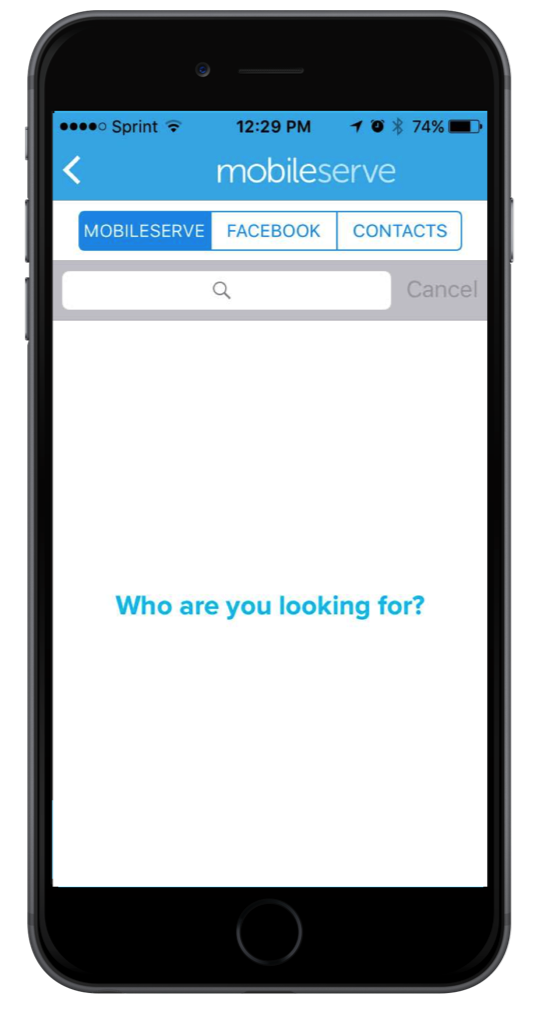
Event Check In/Out
We’ve had Events for a while, but now you can actually check in and out of events in the app. When you start a new log, you’ll choose between checking in and manually logging time. Also, if you’ve RSVP’d to an event, you’ll receive a notification prompting you to check in, and in case you forget to check out, the app will remind you to do it. These new check in and out features mean you can create a service log with only two taps.
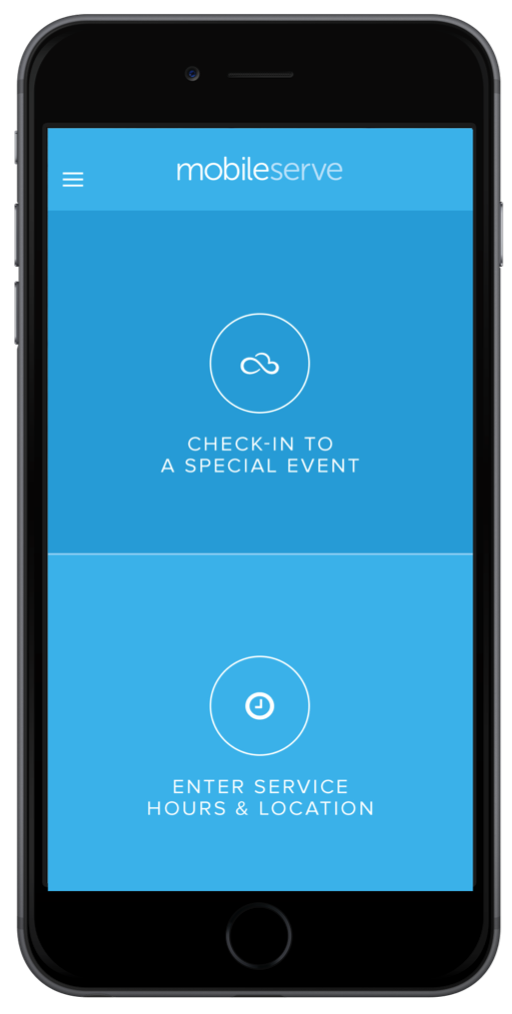 Find & Connect with Friends
Find & Connect with Friends
MobileServe just got more social–you can now search for and connect with friends in the app. When you’ve added friends, they’ll appear on your home screen and in the Friends section of the app, so you can see who’s logging the most time on a weekly or monthly basis.
What if your friends aren’t already using the app? Invite them! If you’re on the mobile app, you can invite your contacts, and on both the web and mobile app, you can send Facebook messages to invite your friends.
We’re excited about this because studies have shown people are more likely to begin and continue volunteering when invited by a friend. So the more friends who track and log service together, the greater the impact.
Join Multiple Organizations
Until a couple of weeks ago you could only associate your account with one organization. But we heard from so many of you that you wanted to be able to toggle between organizations or you wanted to report your time to multiple orgs. So now you can join as many as you’d like (assuming you have their code) and then pick and choose when you’re logging your time.
New Additions for Admins
Assign Other Admins: You can now designate other people as administrators of your organization. Previously you could only do this when you were inviting the person, but now you can make people admins (or remove admin privileges) at any time.
Search by Date Range: This is a great new feature if you want to assign benchmark due dates for hours. Now you can set a date range and view user logs on your main dashboard, individual profiles, service log screen, or report screen, depending on your needs.
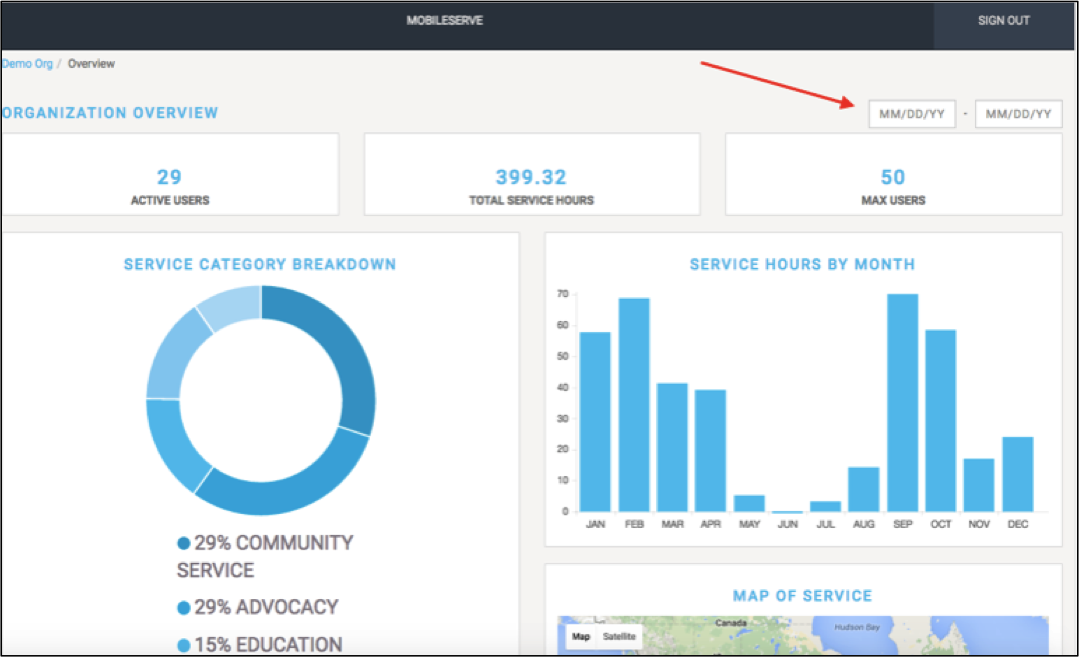
Bulk Time Addition: Did everyone in your organization attend the same event? If you’re an admin, now you can use our Bulk Create feature to enter information once and have it attributed to all or some of your members. This feature is especially great for recording service that occurred before you started using MobileServe.You can also use Bulk Create to log time on behalf of an individual member. Instead of attributing the log to everyone or to a group, simply enter one name.
Dynamic Reports: Build your own reports choosing from Hours Served, Leaderboard, Hours by Category, and Service Organizations. Include as many or few as you’d like and download the infographic as a .png to easily incorporate in your marketing materials and social media posts.
We encourage you to take advantage of these new features. And keep your suggestions and ideas coming — we’ll do our best to incorporate as much as we can, as fast as we can!
Instructions on Using the New Features
How to Add Friends
- In the web app (app.mobileserve.org):
- Go to Friends in the left-hand menu
- Click “Find Friends” and type your friend’s name
- If they are a MobileServe user, they will pop-up
- Select “Add Friend”
- If they are not a MobileServe user click “Facebook” and send them an invitation to use the app.
- In the mobile app:
- Go to Friends in your menu
- Tap the “+ Find Friends” button in the top-right corner
- Enter your friend’s name, and if they’re a MobileServe user, they will pop-up
- Select “Add Friend”
- If they are not a MobileServe user click “Facebook” to send them an invitation via Facebook Messages (note: this will launch the Facebook app and you can only invite people you’re already friends with on Facebook)
- Or, tap “Contacts” to see if any of your current contacts have accounts on MobileServe. You’ll have the option to “Add Friend” for any contact who’s on the app. If they’re not on the app, you’ll have an “Invite” option, which sends an email invitation to that person.
How to Join Multiple Organizations
- In the web app (app.mobileserve.org):
- Go to Settings (gear icon next to your name)
- Under Organization click “Join Organization”
- On the following page enter the code and wait for the organization to be found
- Select “Join”
- In the mobile app app:
- Go to the main menu by tapping the 3-line icon in the top left
- Go to Settings (gear icon next to your name)
- Scroll to the bottom
- Select “Join Organization”
- Enter the code and wait for the organization to be found
- Select “Join”
Don’t see your organization(s) on the list? Email josh@mobileserve.org to get them on board.
For Administrators
How to Assign Admins
- Go to your Dashboard
- Go to the Volunteers page
- Select “View” to the right of the user’s name
- Select “Update” under “User Management”
- Check the box next to “Admin”
- Select “Update User”
How to use Date Filters
From your Dashboard, you can search by date range on the homepage, on an individual profile in the Users section, in the Service Logs section, and in Reports. On all these pages, enter your date filters in the boxes in the top right and your data will update.
How to Export Service Orgs
- Go to your Dashboard
- Go to the Service Logs page
- Select “Export” in the top right corner
- Select between “All Logs” and “Selected Logs” (if you choose Selected Logs, you’ll need to check the logs you want to export under the Created column)
- You will receive a confirmation that the export has started, and you will receive the .csv file via email within a few minutes
How to Bulk Create Logs or Create a Log on Behalf of a User
- Go to your Dashboard
- Go to the Service Logs page
- Select “Bulk Create” in the top right corner
- Enter your log details
- If you’re creating it for everyone in your organization, check the “Create for Everyone” box. If the log is for select individuals, type a name or suborg name in the “Search Orgs and Users” box and select the correct person/suborg in the search results
- Click “Bulk Create”
How to Create Dynamic Reports
- Go to your Dashboard
- Go to the Reports page
- Select “Full Report”
- Add or Remove report options by clicking on the headings under “Build Report.”
- Note: You can filter by date to restrict the data in the report
- Click “Download Infographic” to export it as a .png file
Have more questions? Email support@mobileserve.org.
